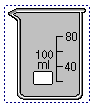
Using the mouse
ChemLab uses the mouse to select lab equipment for a number of actions:
Picking a single piece of lab equipment, either by single left mouse click or dragging (holding down the left mouse button while moving the mouse). Selecting a piece of lab equipment allows adding chemicals, water, thermometer, scale, stirring rod, bunsen burner, a funnel to a flask and decanting or pouring.
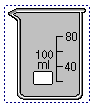
Pressing the right mouse key will open a context menu. If the right mouse is clicked over a lab object a menu listings actions that can be performed upon that object will appear. If clicked over the workspace; a menu will appear that list possible lab additions that can be made to the workspace.
Double clicking the left mouse button on a piece of lab equipment will open the chemical properties dialog box .
Double clicking on the label of a piece of lab equipment allows it to be edited.
Selecting two or more objects :
To select two or more lab objects, drag the mouse around the objects while holding down the left mouse key, then release the mouse key. A selection rectangle will then enclose the selected objects.
Combining and Removing Equipment :
Selecting 2 pieces of lab equipment, which fit into each other, allows combining of lab equipment (arrange menu). Combining places one piece of lab equipment into another, this can be used to arrange a cooling or hot water bath. To remove two previously combined pieces of lab equipment select the combined object and select the remove menu option from the arrange menu or pop-up context menu.
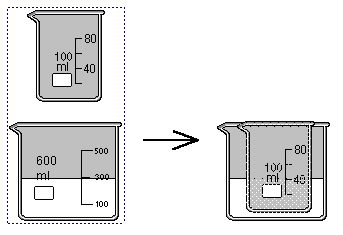
Selecting 2 or more objects also allows grouping of objects together.